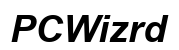How to Fix and Prevent the Windows Charging Laptop Yellow Alert Icon in 2024
Introduction
Encountering a yellow alert icon while charging your Windows laptop can be frustrating. This signal indicates that something isn't quite right with your charging process, potentially disrupting your work or leisure activities. Thankfully, most of these issues can be diagnosed and resolved, whether they stem from hardware problems, software complications, or user habits. This guide provides detailed insight into the reasons for the yellow alert icon and offers actionable steps to fix and prevent these problems effectively.

What Is the Yellow Alert Icon?
The yellow alert icon on a Windows laptop typically appears on the battery or power icon in the system tray and signals an issue with the charging process. This icon is a visual cue from your operating system that something is amiss, and immediate attention is required to prevent potential damage to your laptop's battery or overall performance.
Common alerts include: - Battery not charging despite being plugged in. - Power fluctuating or not reaching the laptop adequately. - Hardware malfunction or incompatible software updates.
Understanding the significance of this alert is crucial for maintaining your laptop's longevity and ensuring that it operates smoothly.

Identifying the Problem
Identifying the exact cause of the yellow alert icon involves a systematic approach. By pinpointing the root cause, you can take specific actions to rectify the issue.
Common Causes of the Yellow Alert Icon
- Battery Degradation: Over time, batteries lose their ability to hold a charge efficiently.
- Defective Charger: A damaged charger can fail to supply adequate power.
- Driver Issues: Outdated or corrupted drivers can affect battery performance.
- Windows Update Problems: Some updates can inadvertently disrupt charging functions.
Battery and AC Adapter Issues
Physical components play a significant role in charging problems. Check these factors: - AC Adapter: Ensure the charger is functioning correctly. Look for visible damage or wear. - Battery Health: Monitor the battery's health via system diagnostics. If the battery is old, it might not hold a charge properly.
Software and Driver Complications
Software problems can manifest as charging issues. These may include: - Driver Updates: Outdated or malfunctioning drivers can impede charging. - Operating System Bugs: Sometimes, system updates might create compatibility issues, thus affecting charging.
Immediate Steps to Take
When faced with a yellow alert icon, taking immediate steps can protect your system from more severe damage.
Checking Physical Connections
- Inspect Cable and Port: Ensure the charging cable and port are free from debris and securely connected.
- Test with Another Outlet: Sometimes the issue lies with the power outlet. Try plugging into a different one.
Power Cycling the Device
Power cycling can often reset the device and solve minor hardware glitches: 1. Shut Down the Laptop: Power off completely. 2. Unplug the Charger: Disconnect all power sources. 3. Remove the Battery (if possible): Take out the battery to discharge residual power. 4. Wait for a Minute: Leave it for a short while before reinserting the battery and plugging the charger back in. 5. Restart the Device: Switch on the laptop and check if the issue persists.
Hardware Solutions
For persistent issues, hardware inspection is critical.
Inspecting the Charger and Port
- Check the Charger: Ensure the charger is compatible and in good health.
- Inspect the Port: Look for damage or debris in the laptop's charging port. Use compressed air to clean it if necessary.
Replacing the Battery
If the battery is no longer effective: 1. Battery Status Check: Use tools like Battery Report in Windows to gauge battery health. 2. Replacement: Consider purchasing a new, compatible battery. Follow the manufacturer's guidelines for installation.
Software Solutions
Software troubleshooting can resolve a significant number of charging problems.
Updating Windows and Drivers
- Windows Update: Ensure your system runs the latest version of Windows.
- Driver Updates: Update battery-related drivers via Device Manager:
- Open Device Manager.
- Locate 'Batteries.
- Right-click and update the drivers for 'Microsoft ACPI-Compliant Control Method Battery.
Running Diagnostic Tools
- Built-in Diagnostics: Use Windows' built-in battery diagnostic tools to detect issues.
- Third-Party Tools: Software like HWMonitor can provide insights into battery health and performance.
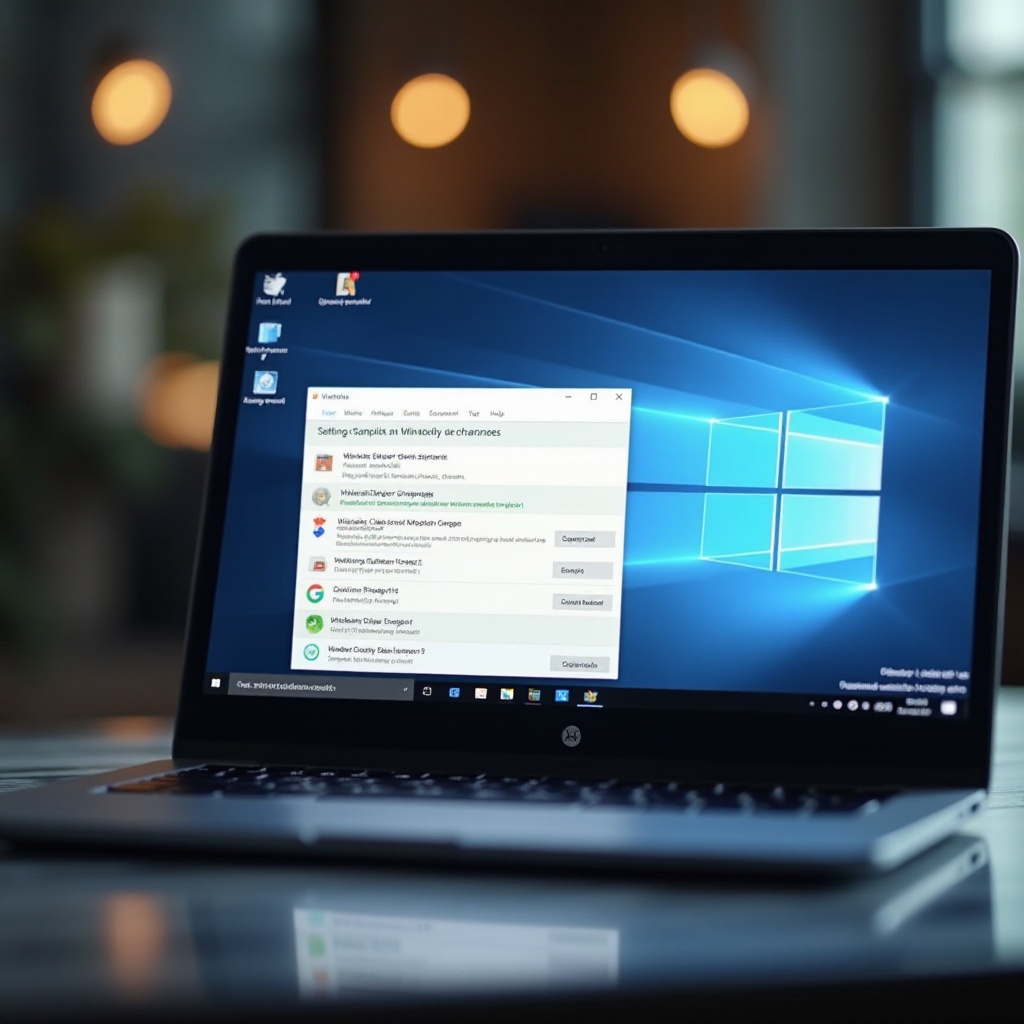
Long-term Preventative Measures
Adjusting daily habits can prevent future charging issues.
Battery Care Practices
- Avoid Overcharging: Disconnect the charger once the battery is fully charged.
- Temperature Control: Keep the laptop in a cool, dry place to prevent overheating.
- Battery Calibration: Periodically calibrate your battery to maintain its health. This ensures the battery's charge capacity is accurately represented.
Regular System Updates and Maintenance
- Frequent Updates: Regularly update Windows and device drivers.
- Routine Maintenance: Conduct periodic checks and cleanings to ensure all ports and hardware are in good condition. These practices will extend the life of your battery and reduce the likelihood of experiencing charging issues.
Conclusion
Addressing the yellow alert icon on a Windows laptop requires careful examination of both hardware and software factors. Starting with immediate checks, followed by specific hardware and software solutions, and implementing preventative measures can ensure your laptop remains in optimal condition. By staying proactive, you can avoid most issues and ensure your device operates efficiently well into the future.
Frequently Asked Questions
Why does my laptop show a yellow alert icon when charging?
The yellow alert icon typically signifies a problem with the charging process, such as battery health issues, defective chargers, or software conflicts.
Can I fix the yellow alert icon issue myself?
Yes, you can often resolve the yellow alert icon by checking physical connections, updating drivers, or replacing the battery.
What are the long-term solutions to avoid this problem?
Long-term solutions include maintaining good battery care practices, regularly updating your system, and performing routine hardware checks.