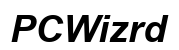Troubleshooting an Acer Laptop That Won't Turn On: A Complete Guide
Introduction
Facing the frustration of an Acer laptop that simply won't power on can disrupt your daily tasks and productivity. Whether it's needed for work, study, or entertainment, a non-working laptop can be a significant inconvenience. This comprehensive guide aims to help you troubleshoot and resolve the issue yourself, saving you from unnecessary expenses and downtime. This article covers everything from common causes and initial checks to advanced troubleshooting techniques. Let's dive into diagnosing and fixing the power problems with your Acer laptop.

Common Causes of Power Issues in Acer Laptops
Several factors can prevent an Acer laptop from turning on, and identifying the cause is the first step toward a solution. Here are some typical culprits:
- Battery Problems: A dead or malfunctioning battery is a common cause.
- Power Adapter Issues: Faulty power adapters can fail to charge the laptop.
- Overheating: Excessive overheating can trigger protective shutdowns.
- Hardware Failures: Damaged components like the motherboard or RAM can also be responsible.
- Power Supply Problems: Issues with the internal power supply circuitry can disrupt functionality.
Understanding these potential causes will guide your initial diagnostics and troubleshooting efforts.
Preliminary Checks and Preparations
Before diving into detailed diagnostic steps, perform some basic checks and preparations to rule out obvious issues:
- Check the Power Supply: Ensure your power outlet works by plugging in another device.
- Inspect the Power Adapter: Look for visible damage on the power adapter and cable.
- Reconnect All Plugs: Make sure all power cords and connections are secure and snug.
- Reset the Power Supply: Disconnect the power adapter and remove the battery if possible. Press and hold the power button for 15-20 seconds to discharge any residual power, then reconnect everything.
- Try a Different Outlet: Sometimes, the outlet itself might be the issue, so plug your laptop into a different outlet.
- Check Indicator Lights: Observe any LED indicators that might provide clues.
These preparatory steps can often reveal simple remedies or at least ensure you're ready for more in-depth diagnostics.
Diagnostic Steps to Identify the Problem
Once preliminary checks are completed, move on to these diagnostic steps to pinpoint the issue:
- Inspect the Battery: Remove the battery (if applicable) and try powering on the laptop with the adapter alone.
- Test with a Multimeter: If you have a multimeter, check the voltage output of the power adapter to ensure it's functioning.
- Check for Overheating Signs: Touch the bottom and side vents of the laptop to feel if it's excessively hot. Listen for fan noises, which indicate the cooling system is active.
- Perform a Hard Reset: Disconnect all peripherals. Hold down the power button for 30 seconds, reconnect the power adapter, and try turning it on again.
- Check Internal Components: If comfortable, open the laptop case and inspect for any visible damage or loose components.
- Listen for Diagnostic Beeps: Some laptops emit beep codes during startup failures; refer to your user manual for specific codes related to Acer laptops.
By following these steps, you can narrow down the potential problem area, making subsequent troubleshooting more focused and effective.
Advanced Troubleshooting Techniques
If basic diagnostics do not resolve the issue, consider these advanced techniques:
- RAM Reseating: Remove the RAM modules and reinsert them securely. If you have multiple modules, try booting with one module at a time.
- Check the CMOS Battery: A drained CMOS battery can prevent booting. Replace it if it's old or malfunctioning.
- Inspect the Display Connections: If your laptop powers on but shows no display, check internal display connectors and external monitor connections.
- Use an External Monitor: Connect the laptop to an external monitor to determine if the issue is with the internal display.
- Replace the Power Button: Sometimes, the power button itself can fail; consider consulting a technician for repair or replacement.
- Test with Different Hardware Components: If you have spare compatible components, like another power adapter, try using them to identify if your issue is component-specific.
These advanced methods often require some technical skill and confidence in handling computer hardware, so proceed with caution.
When to Seek Professional Help
Despite your best efforts, some issues may require professional attention. Here are scenarios where it's best to seek expert help:
- Persistent Power Issues: If the laptop remains unresponsive after all troubleshooting.
- Visible Hardware Damage: Any component showing clear signs of damage should be examined by a professional.
- Under Warranty: If your device is under warranty, avoid self-repairs that might void it.
- Complex Internal Problems: Issues involving internal circuitry and motherboard typically need a technician.
Recognizing when professional intervention is necessary can save time and prevent further damage.
Preventative Measures for the Future
Preventing future power issues involves regular maintenance and mindful usage:
- Regular Cleaning: Clean vents and fans to prevent overheating.
- Battery Care: Avoid overcharging and deep discharging your battery.
- Use a Surge Protector: Protect your device from voltage spikes.
- Timely Upgrades and Repairs: Replace failing components promptly to avoid cascading effects.
- Software Updates: Keep your BIOS and other software updated for optimal performance.
These steps can help ensure your laptop remains functional and avoids common power issues.

Conclusion
Dealing with an Acer laptop that won't turn on can be stressful, but following a structured troubleshooting approach can often resolve the problem. By understanding common causes, performing basic and advanced diagnostics, and knowing when to seek professional help, you can effectively address and prevent power issues. A functional laptop is essential, so taking these steps can save you from future frustration.
Frequently Asked Questions
Why won't my Acer laptop turn on even when plugged in?
This could be due to several reasons including a faulty power adapter, issues with the internal power supply, or hardware failures such as a damaged motherboard or RAM.
How can I perform a hard reset on my Acer laptop?
Disconnect all peripherals, remove the battery if possible, press and hold the power button for 30 seconds, then reconnect the power adapter and try turning it on again.
What should I do if my Acer laptop still won't turn on after trying all troubleshooting steps?
If basic and advanced troubleshooting doesn't work, it's advisable to seek professional repair services, especially if the laptop is under warranty or the problem involves complex internal hardware.