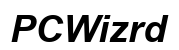How to Reset Garmin Watch
Introduction
Resetting your Garmin watch can solve many performance issues, from freezing displays to connectivity problems. Whether soft or hard, a reset can help restore your device to its optimal working condition. This blog will walk you through the steps for both types of resets and provide specific instructions for various Garmin watch models. By the end of this guide, you’ll be equipped with the knowledge to handle most reset-related issues on your Garmin watch.

Reasons to Reset Your Garmin Watch
Resetting your Garmin watch can address several common problems. A soft reset can help if your watch is unresponsive or slow. Sometimes, simply restarting the device can resolve minor glitches and improve performance.
Hard resets, on the other hand, are useful when you face persistent issues that a soft reset cannot fix. Hard resets are often necessary if you plan to sell your watch or troubleshoot severe software malfunctions. Understanding when and why to reset your watch can save time and frustration.

How to Soft Reset Your Garmin Watch
A soft reset is the least invasive method to reboot your Garmin watch. It doesn’t erase your data or settings but helps to troubleshoot minor issues.
Steps for Performing a Soft Reset
- Press and hold the power button for 15 seconds.
- Release the button when the watch turns off.
- Press the power button again to turn the watch back on.
This process can resolve many small glitches without significant disruptions to your settings or data.

How to Hard Reset Your Garmin Watch
A hard reset, also known as a factory reset, erases all your data and restores the watch to its original settings. This is useful for fixing severe software issues or preparing the watch for a new user.
Step-by-Step Instructions for a Hard Reset
- Press the 'Menu' button, usually found on the left side of the watch.
- Scroll down and select 'Settings.'
- Navigate to 'System' and then to 'Restore Defaults.'
- Confirm the reset by selecting 'Yes.'
Differences Between Soft and Hard Reset
A soft reset is akin to rebooting a computer and is useful for minor software glitches. It doesn’t erase any data or settings. A hard reset, in contrast, wipes all personal information and restores the watch to its factory condition. Use a hard reset for persistent problems that a soft reset cannot resolve.
Resetting Specific Garmin Watch Models
Different Garmin watch models may have slightly varying steps for resets. This section will guide you through the reset processes specific to some of the popular Garmin watches.
Garmin Forerunner Series
- Hold the 'Light' button until the watch turns off.
- Release and then press the 'Light' button again to turn it on.
- For a hard reset, press 'Menu' > 'Settings' > 'System' > 'Restore Defaults.'
Garmin Fenix Series
- Press and hold the 'Light' button for 15 seconds.
- The watch will power off; press 'Light' again to turn it back on.
- Navigate to 'Menu' > 'Settings' > 'System' > 'Reset' for a hard reset.
Garmin Vivoactive Series
- Hold the power button to turn off the watch.
- Press the power button to turn it back on.
- For a hard reset, go to 'Settings' > 'System' > 'Reset' > 'Delete Data and Reset Settings.'
Post-Reset Setup
Once you’ve reset your Garmin watch, certain steps will help you restore it to personalized settings.
Restoring Settings and Preferences
After a reset, you’ll need to reconfigure your settings. Navigate through the device's setup menu to customize your options, such as setting time zones, alarms, and other preferences that suit your daily activities.
Re-syncing with Garmin Connect
Open the Garmin Connect app on your smartphone. Tap on the device you wish to sync, follow on-screen instructions to pair it with your watch, and download your past data and settings.
Troubleshooting Common Issues
Even after a reset, you might encounter some issues. Here’s what to do if your watch isn’t functioning correctly.
What to Do If the Reset Doesn’t Work
If the watch remains unresponsive after several reset attempts, ensure the battery is sufficiently charged. If the problem persists, try a different method of reset or contact Garmin support for further assistance.
Contacting Garmin Support
Visit the Garmin website and navigate to the Support section. Here, you can find manuals, FAQs, and contact options, including live chat, phone support, and email.
Conclusion
Resetting your Garmin watch can be a straightforward solution to numerous problems. Whether you choose a soft or hard reset, understanding the processes can help keep your watch running smoothly. Keep this guide handy for the next time your Garmin watch needs a reset.
Frequently Asked Questions
How often should I reset my Garmin watch?
There’s no fixed timeframe for resetting; only do it when you face persistent issues. Regular resets aren't necessary for regular maintenance.
Will I lose my data if I reset my Garmin watch?
A soft reset won’t erase your data. However, a hard reset will delete all your information, so back up your data beforehand if possible.
Is there a difference in resetting methods for different Garmin models?
Yes, different Garmin models may have slightly different reset procedures. Refer to your model’s specific instructions for accurate steps.